How to Add Custom Service Criteria
Objective: Gain an understanding of how to create and add Service Criteria to Component Types.
Outcomes: By following these steps, the user will be able to add a custom Service Criteria to a Component Type.
Components in Brightly Assetic can have Service Criteria data stored against them. The system contains many pre-configured Component Types which already have appropriate Service Criteria, however it is also possible for an organization to use their own customized service criteria, using the Admin module.
From the Navigation Sidebar, select Admin and Assets from the drop-down menu.
Next, from the Category List, select the Asset Type and Component Type. In this screenshot, the ‘main’ component for Roads has been selected. All of the default Service Criteria for this component type can be seen in the Service Criteria box.
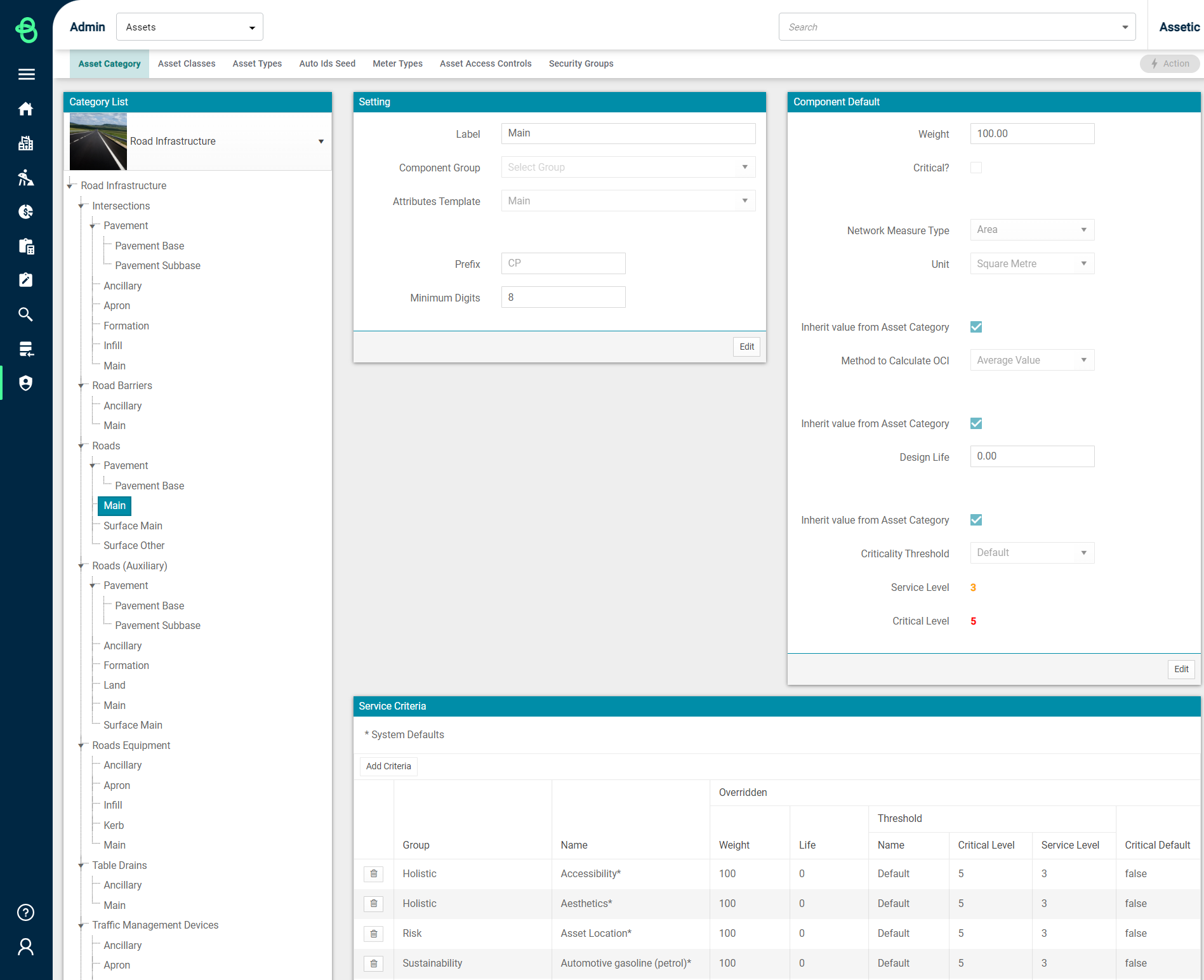
Click on ‘Add Criteria,’ which will let you add any existing Service Criteria to the selected Component Type:

To add an existing Service Criteria, simply select it from the list and click 'Add'. To create a new Custom Service Criteria click on ‘Create New,’ and fill out the details for the new criteria:
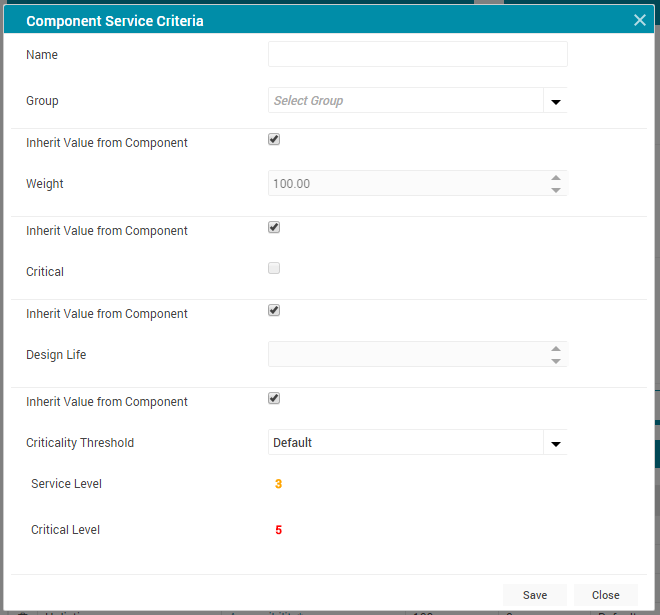
Click ‘Save’ when done to create and add the Custom Criteria.
Once the new Service Criteria have been created, it is possible to add it to any Component type using this process.
